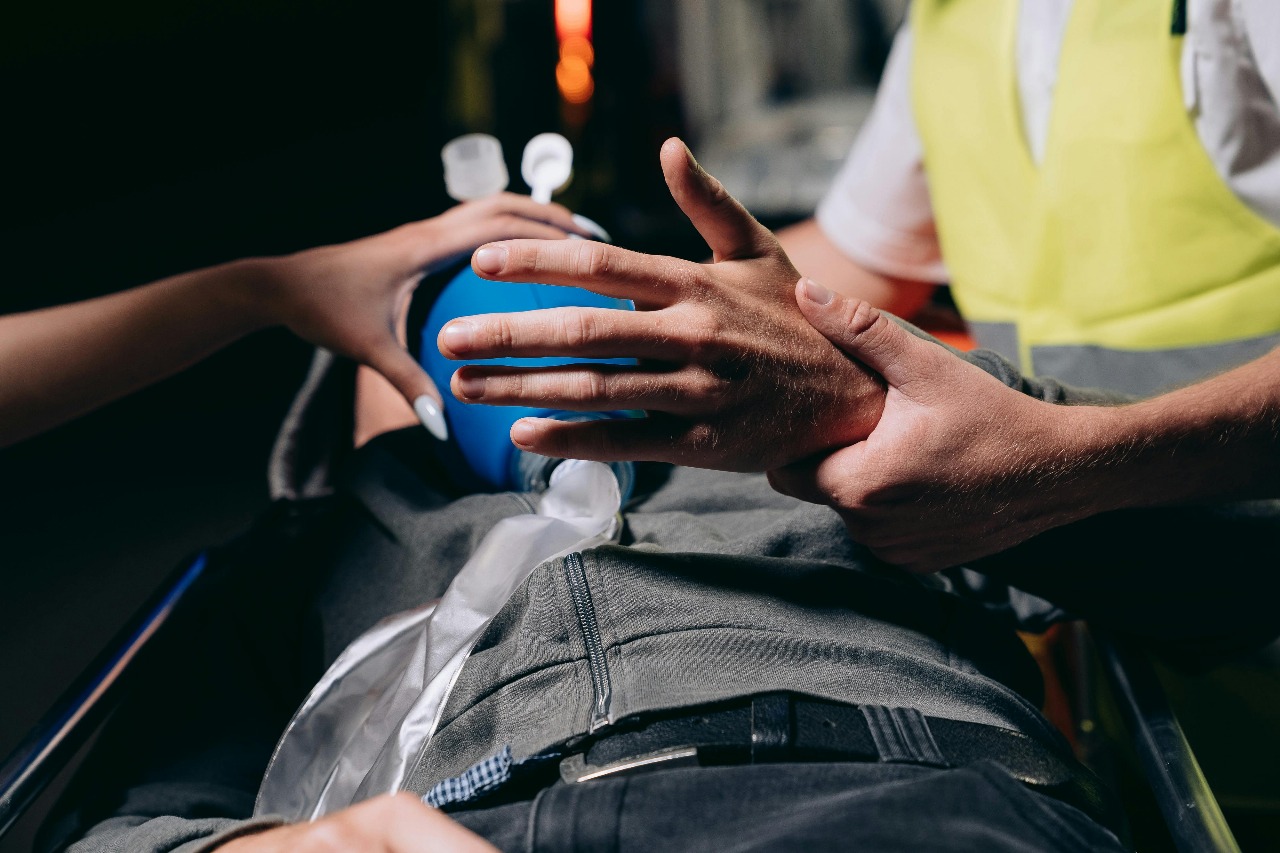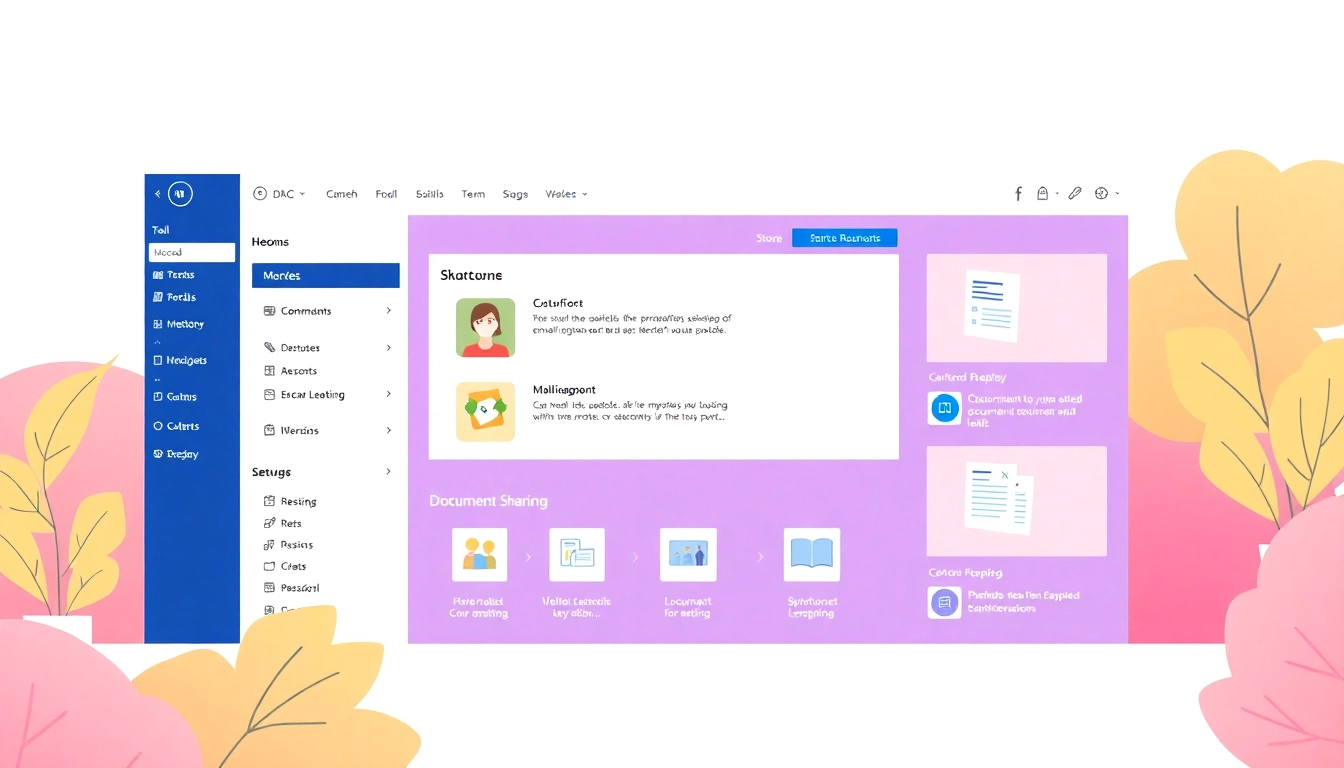
Understanding SharePoint Site Building Basics
SharePoint has emerged as a leading platform for collaboration, content management, and enterprise communication. Designed to facilitate teamwork, it offers a vast range of capabilities for creating sites that enhance productivity. This comprehensive guide aims to delve into SharePoint Site Building, covering fundamental concepts, practical steps, and best practices to help organizations optimize their SharePoint experience.
What is SharePoint and Its Purpose?
SharePoint is a web-based platform developed by Microsoft that allows organizations to create websites and manage content collaboratively. Its primary purpose is to enhance communication and collaboration among teams by providing a centralized location for information sharing, document management, and project tracking. Users can easily collaborate on documents, save files in secure, shared storage, and maintain version control over project deliverables.
Types of SharePoint Sites: Team vs. Communication
SharePoint offers various types of sites tailored to different needs:
- Team Sites: Designed for collaboration, team sites allow members to work together on projects, share files, and facilitate discussions. They are typically used by teams within an organization.
- Communication Sites: These are intended for broad communication across the organization. They are ideal for sharing news, updates, and other important information with a wide audience.
Key Benefits of Effective Site Building
Building effective SharePoint sites goes beyond just aesthetics. The following benefits illustrate why proper site construction is essential:
- Increased Collaboration: A well-structured site promotes teamwork and efficient information sharing.
- Improved Productivity: Users can find information faster and manage their workflows without unnecessary friction.
- Centralized Information: Reduces siloed data and ensures everyone has access to the latest information.
- Customization: SharePoint allows tailor-made solutions based on specific organizational needs.
Planning Your SharePoint Site Structure
Identifying Your Site’s Objectives
Before diving into site creation, it’s crucial to identify the objectives behind your SharePoint site. Consider asking the following questions:
- What specific problems are we trying to solve?
- Who will use the site, and what are their primary needs?
- How will the site facilitate communication and collaboration?
These inquiries will guide the site-building process, helping to create a focused site architecture that serves its users effectively.
Choosing the Right Site Template
SharePoint offers various templates to cater to different needs. When selecting a site template, consider:
- Project-Specific Needs: A template designed for project management may include features like task lists, calendars, and document libraries.
- User Experience: Choose templates that provide a familiar interface for your users to minimize learning curves.
- Scalability: Will the template accommodate your organization’s growth and future needs?
Best Practices for Site Navigation
Navigation plays a critical role in user experience. Follow these best practices to enhance your site navigation:
- Simplicity: Keep it intuitive and straightforward, allowing users to find information quickly.
- Consistent Layout: A consistent layout across different pages helps users navigate and understand their surroundings.
- Breadcrumbs: Implement breadcrumb navigation to help users keep track of their location within the site.
Steps to Create Your First SharePoint Site
Accessing SharePoint: Getting Started
To access SharePoint, log into your Microsoft 365 account. From the app launcher, select SharePoint to be redirected to your SharePoint homepage. Here, you will find existing sites as well as options to create new ones.
Creating a New Site: Step-by-Step
Follow these steps to create your first SharePoint site:
- Click on the “+ Create site” button at the SharePoint start page.
- Select whether you want to create a Team site or a Communication site.
- Choose a specific template based on your needs.
- Fill in the necessary details, including the site name, privacy settings, and site description.
- Click the “Finish” button to create your new site.
Customizing Your Site: Layouts and Features
Post-creation, it’s time to tailor your site to suit its purpose:
- Modify the Layout: You can easily customize the layout using web parts that allow you to add various functionalities such as text, images, document libraries, etc.
- Add Features: SharePoint’s capability for integrating workflows, calendars, and task lists enhances the functionality of your site.
- Branding: Incorporate your organization’s branding elements to improve user engagement.
Enhancing User Experience in SharePoint Sites
Utilizing Web Parts for Dynamic Content
Web parts are fundamental components of SharePoint pages, allowing users to add content dynamically. They can include:
- Document libraries for file sharing
- Calendar views for scheduling events
- News feeds for sharing updates
- Links to external resources or important internal pages
Using web parts effectively can transform static pages into engaging, interactive experiences that keep users involved.
Effective Document Management Strategies
Successful document management within SharePoint is essential for enhanced collaborations. Strategies include:
- Version Control: Enable versioning on document libraries to maintain a history of changes.
- Metadata: Use metadata tagging to categorize documents for easier retrieval.
- Permissions: Set permissions strategically to control access based on user roles.
Encouraging Collaborations Among Users
Fostering collaboration involves a mix of technological and social strategies:
- Discussion Boards: Use these to facilitate conversations and feedback amongst team members.
- Integrated Apps: Leverage integrations with Microsoft Teams and other applications to enhance project workflows.
- Training Sessions: Regular training will empower users to utilize SharePoint’s full capabilities.
Measuring Success: SharePoint Site Performance
Setting KPIs for Your SharePoint Site
Key Performance Indicators (KPIs) are metrics you can use to assess your SharePoint site’s performance. Some essential KPIs might include:
- Site Usage Statistics: Track the number of visits to measure engagement.
- Document Upload Rates: Understand how frequently content is added to gauge collaboration.
- Feedback Scores: Collect user satisfaction ratings to assess overall experience.
Analyzing User Engagement Metrics
Using tools like SharePoint Analytics and Microsoft 365 Insights, monitor the following metrics:
- Page Views: Identify which content attracts the most attention.
- Session Duration: Understand how long users are engaged with specific resources.
- User Actions: Track specific actions users take to navigate through the site.
Iterative Improvements Based on Feedback
Iterative improvement is crucial in a dynamic work environment. Regularly solicit feedback from users to identify areas for enhancement. This may include:
- Surveying Users: Gather opinions on functionality and ease of use.
- Conducting Usability Tests: Observe how users interact to pinpoint obstacles.
- Implementing Changes: Regularly update the site based on findings to enhance user experience continually.